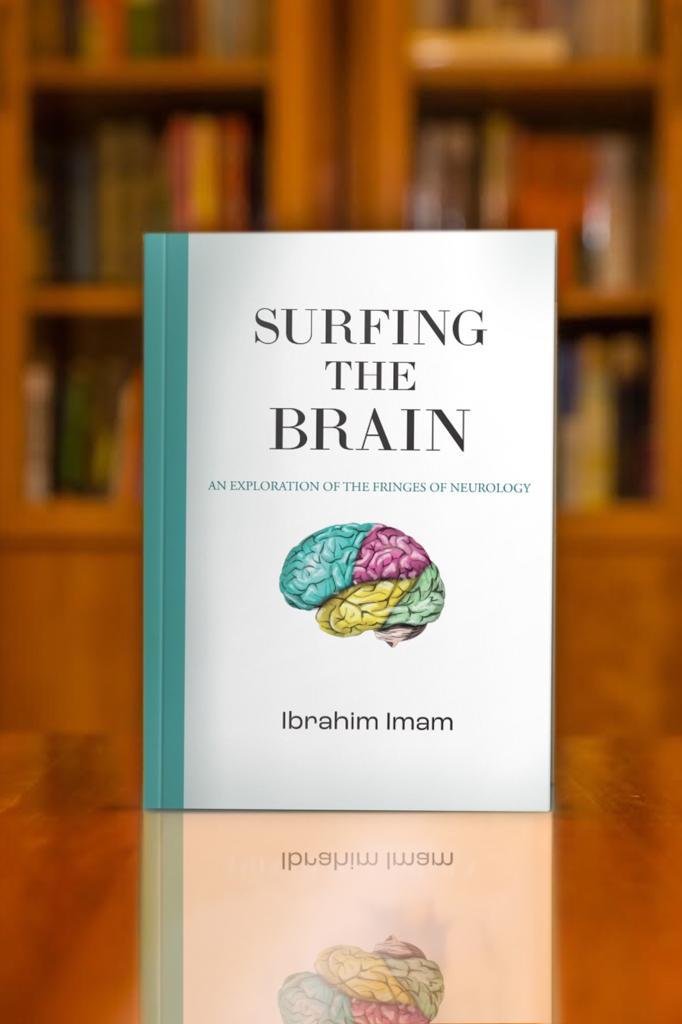ISBN-13: 978-0-9955293-9-7
Format: Kindle
Language: English
Publishers: Finder Publications
Publication Date: 20 Jan 2023
Pages: 480
How to send the EPUB File to Your Android Device
The method to upload your EPUB file to your Kindle, is to email it to your Kindle device.
Part 1: Find Your Kindle Email Address
Every Kindle device that you have is automatically assigned an email. So before you can send an EPUB to that email address, you need to find it and authorize your main email address (the one you use for day-to-day interactions) to send it books.
To do this, follow these steps:
Log into your Amazon account, go under Account & Lists and select Content & Devices
Select the Devices tab
Find your device in the list of devices and click on it
Once you have found your device, it should have the Kindle email listed (one that ends in “@kindle.com”). You can now copy that email and save it for later.
Next, we need to make sure your main email, the one you normally use, is authorized to send emails to this @kindle.com address. To do this, follow these steps:
In the Content & Devices area, go to the Preferences tab
Find the section that says Personal Document Settings
Find the link that says “Add a new approved e-mail address” under the Approved Personal Document E-mail List section
Enter your regular email here
Once you have that all squared away, it’s time to send your EPUB file to your Kindle…
Part 2: Email Your EPUB File
Once you have found your Kindle address, and authorized your main email to send it books, the rest is relatively easy. Simply follow these steps:
Create a new email in whatever email service you use (gmail, hotmail, etc.)
Attached your EPUB file to the email
Send it to your @kindle.com email that you collected earlier
Once you send the email, you will get a verification email from Amazon. Simply open up that email and hit the verify button.
That's it! No need for a subject line or content in the body of your email. All you need is the EPUB file, and the @kindle.com address to send it to. Open your book with you kindle.app